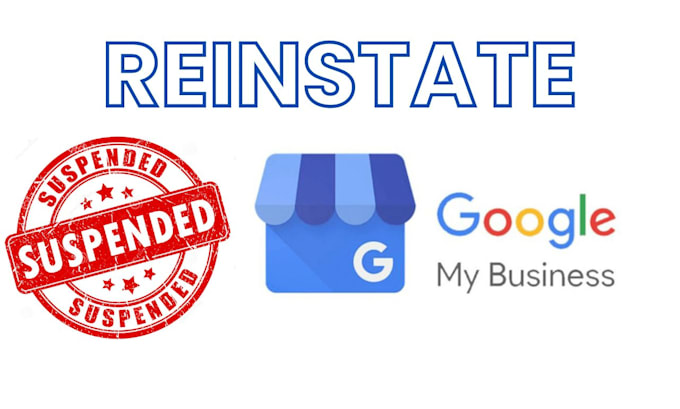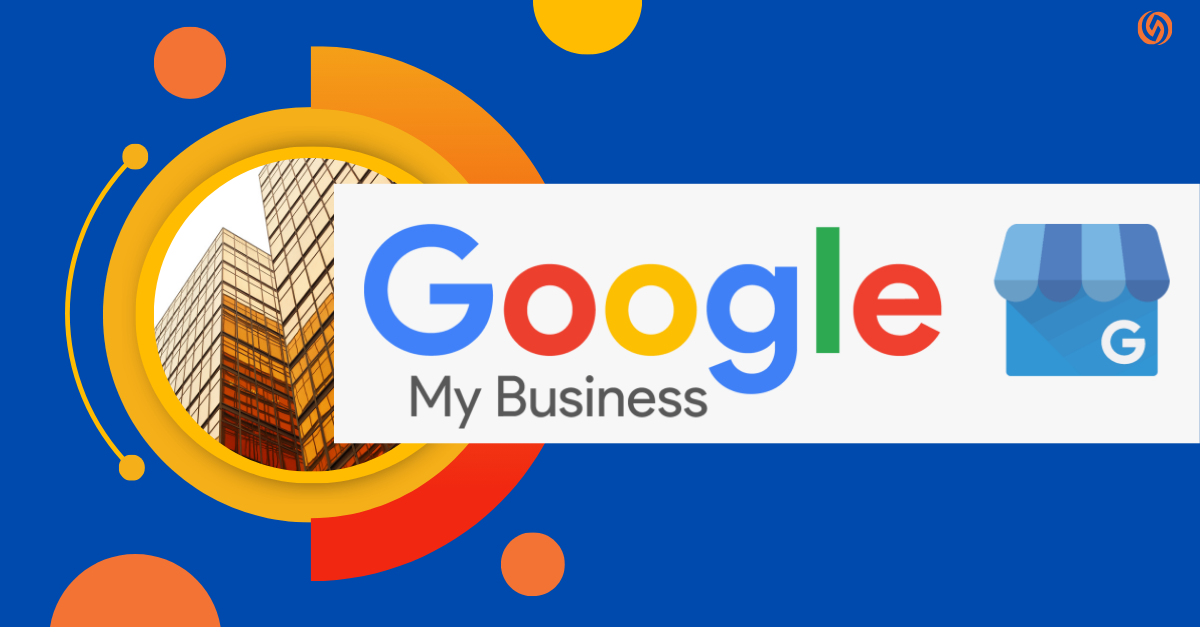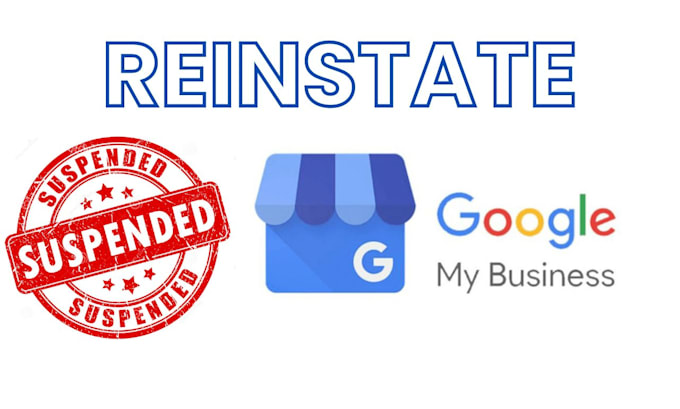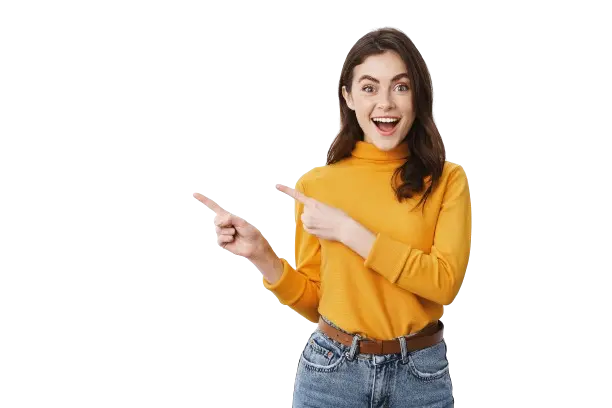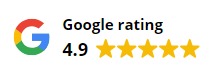
How to Verify Your Google My Business Profile
In today's digital landscape, having a verified Google My Business (GMB) profile is essential for local businesses looking to establish a strong online presence. At Lead Skale, we've helped countless businesses successfully navigate the verification process and recover suspended profiles. This comprehensive guide will walk you through everything you need to know about verifying your Google My Business profile.
GMB

Why Verification Matters
Before diving into the verification process, it's important to understand why verification is crucial:
- Establish legitimacy: A verified profile signals to potential customers that your business is genuine and trustworthy.
- Improve local search visibility: Verified businesses appear in Google's local search results, Google Maps, and the local pack.
- Access to powerful features: Only verified businesses can respond to reviews, add photos, post updates, and access valuable insights about how customers interact with your listing.
- Prevent unauthorized changes: Verification protects your business information from being altered by unauthorized users.
Eligibility Requirements
To verify your Google My Business profile, your business must:
- Have face-to-face interaction with customers
- Operate from a physical location (not exclusively online)
- Be currently open or opening within 90 days
- Not be a service area business that doesn't serve customers at its location
Step-by-Step Verification Process
1. Create or Claim Your Business Profile
If you haven't already claimed your business:
- Go to business.google.com
- Click "Manage now"
- Search for your business name
- If your business appears, select it and follow the prompts to claim it
- If not, click "Add your business to Google" and follow the setup instructions
2. Choose a Verification Method
Google offers several verification methods, though availability varies based on your business type, location, and other factors:
Postcard Verification (Most Common)
- Enter your business address
- Make sure it's correct, as this is where Google will send your verification postcard
- Click "Mail" or "Send postcard"
- The postcard typically arrives within 5 business days and contains a verification code
- Once received, log in to your Google Business Profile and enter the code
Phone Verification
- If eligible, you'll see a "Verify by phone" option
- Make sure the phone number listed is correct and accessible
- Click "Verify by phone"
- Google will call or text a verification code
- Enter the code to complete verification
Email Verification
- If available, select "Email" verification
- Ensure the email address is correct and that you have access to it
- Click "Send email"
- Check your inbox for the verification email from Google
- Click the verification link or enter the verification code
Instant Verification
- Available if your business website is already verified with Google Search Console
- Sign in with the same Google account used for Search Console
- If eligible, verification may happen automatically
Bulk Verification
- Available for businesses with 10+ locations
- Complete the bulk verification form through Google
- Wait for Google to review your application (may take up to a week)
3. After Verification
Once your profile is verified:
- Complete all sections of your business profile
- Add high-quality photos
- Respond to customer reviews promptly
- Post regular updates about your business
- Monitor your business insights
Common Verification Issues and Solutions
Postcard Never Arrived
- Wait at least 14 days
- Check that your address is correctly entered
- Request a new postcard through your Google Business Profile
- Consider using an alternative verification method if available
Verification Code Expired
- Verification codes are typically valid for 30 days
- If expired, request a new verification code
- For postcards, request a new one; for other methods, simply try again
Address Doesn't Qualify
If your address doesn't qualify for verification:
- Ensure you have a physical location that customers can visit
- Make sure your business complies with Google's guidelines
- Consider a service-area business setup if you don't serve customers at your location
Business Already Verified
If your business shows as already verified:
- Someone else may have claimed your business
- Request ownership through the Google Business Profile
- Google will contact the current profile owner
- If there's no response within 7 days, you may be able to claim ownership
Recovering Suspended Profiles
At Lead Skale, we specialize in helping businesses recover suspended Google My Business profiles. If your profile has been suspended:
- Identify the violation: Review Google's guidelines to understand what rule you may have violated.
- Fix the issue: Address all policy violations.
- Submit an appeal: Use Google's reinstatement request form.
- Provide documentation: Submit business documentation as requested.
- Be patient: Review can take several weeks.
- Seek expert help: If your appeals are unsuccessful, consider professional assistance from a GMB specialist like Lead Skale.
Best Practices for Maintaining a Verified Profile
- Keep your information accurate and up-to-date
- Respond to all customer reviews (positive and negative)
- Add new photos regularly
- Post updates about promotions, events, and news
- Monitor your profile for unauthorized changes
- Follow Google's guidelines to avoid suspension
Why Work with Lead Skale for Your GMB Needs?
As local SEO and Google My Business experts, Lead Skale offers specialized services to help businesses:
- Navigate complex verification processes
- Recover suspended profiles
- Optimize listings for maximum visibility
- Implement strategies to improve local search rankings
- Monitor and maintain healthy GMB profiles
Conclusion
Verifying your Google My Business profile is a critical step in establishing your local online presence. While the process is straightforward for most businesses, complications can arise. Whether you're setting up a new profile, dealing with verification issues, or recovering from a suspension, Lead Skale's expertise can help ensure your business maintains a strong and visible presence in local search results.
For assistance with verifying or recovering your Google My Business profile, contact Lead Skale today—your local SEO and GMB recovery specialists.
Tags:
GMBAbout Author
Ranjeet Ahire
Ranjeet Ahire is a content creator, specializing in crafting compelling digital marketing strategies to generate high quality leads. With a keen eye for detail and a passion for storytelling, he helps brands connect with their audience. Ranjeet leverages his expertise in organic lead generation with SEO and paid advertisement strategies building businesses to business with 10+ years of industry experience.
Stay up to date
Get the latest SEO news, tips, and special offers!